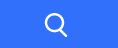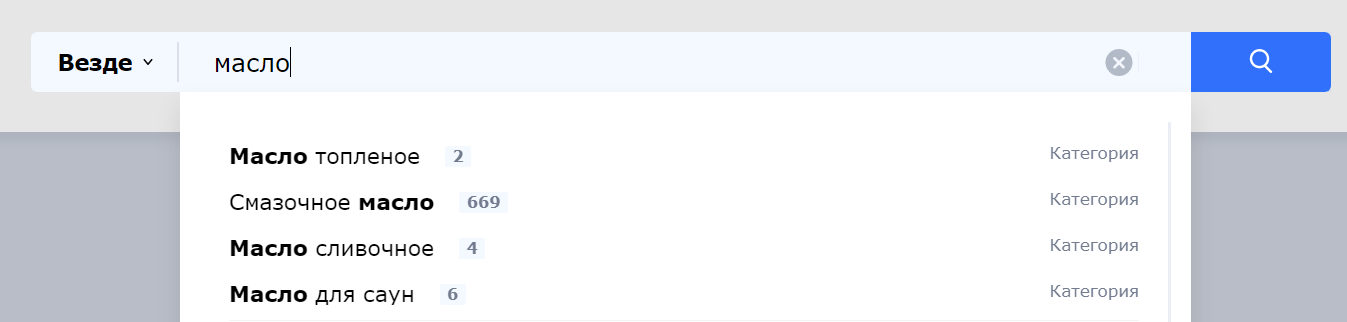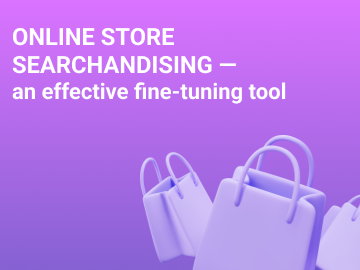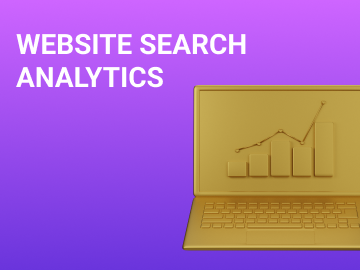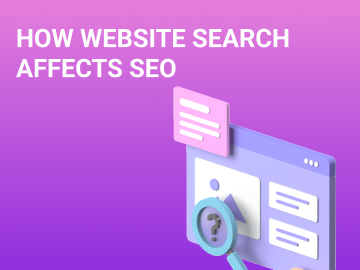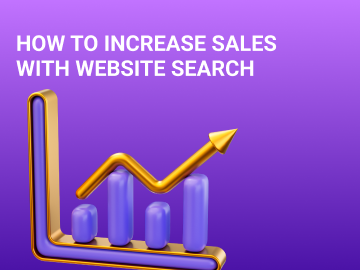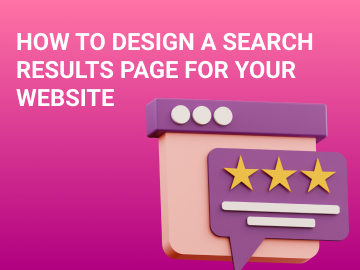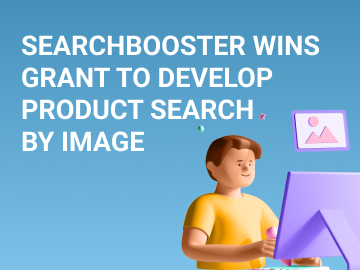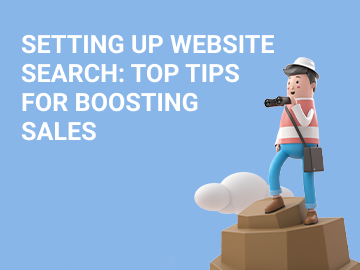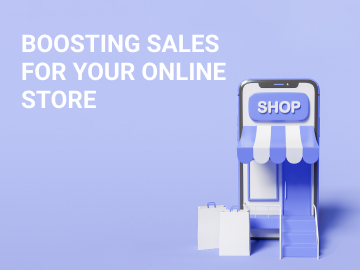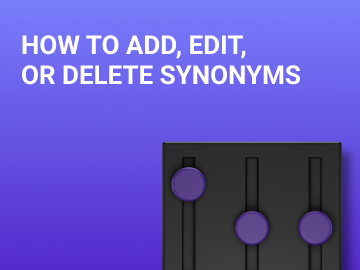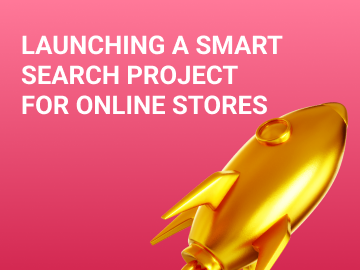Website search allows users to find the desired products or product categories without using the navigation menu or catalog filters. In order to search, users enter keywords or names of categories and products.
Website search is crucial for simplifying navigation and allows users to find the right products faster. On the one hand, this feature boosts conversions; on the other hand, it reduces the number of rejections (a rejection is when users cannot find the desired catalog category or product through the website menu).
These days, almost every e-commerce outlet has website search functionality. It is an indispensable tool to increase your sales.
If you want your search to be effective and fetch relevant products to users, you should account for several factors when creating or installing the search feature for your website.
Placing the website search feature
“Make the search bar accessible from any page of the website”
Website search is usually placed in the website header (main menu) to make it available on all pages and highly visible to users.
Importantly, the search bar should also be convenient for use from mobile devices, since in most areas the majority of traffic comes from them. You should thus make sure to design the search bar in such a way that mobile device users can easily locate it on all pages.
We also suggest placing the search bar on the 404 Not Found page, so that users who ended up on a non-existent page do not leave the website, but rather use the bar to search for the products they’re after.
To help your users find the feature and make it convenient to use, add several elements:
- A “magnifying glass” search icon; the search will be carried out by clicking it. At the same time, you should make sure that the search is also done by pressing Enter, for the convenience of PC users.

- Field for entering a query or product/category name
- Text in the field for entering queries, reading “Enter your query,” “Find the right product,” etc.

- Search suggestions (you may want to show the most popular search queries users enter on your website). You can provide an option to click on these suggestions and proceed to the corresponding search pages.

Search features
If you want your search to be useful to users and yield the most relevant results, add the following search functions:
- Query morphology processing Providing the option to convert queries into the desired word forms so that users can find relevant products or categories while using queries in different declensions, cases, etc., is good form.

- Query intent The search must adapt to customers and recognize the intent of their queries. The search must be able to process what exactly the user is looking for: a product, a product category, or a catalog section.
- Search through all the website content The search should cover the entire product catalog. If new products or categories are added, the website search should immediately index the new pages and display them to users.
- Sorting by relevance The most relevant results should be displayed at the top of the search results page. E.g., if there are out-of-stock products in the catalog, they must be displayed lower down, after the in-stock products.
- Correcting typos Website search must be able to recognize errors and typos in queries and correct them.

- Suggestions and autofill It’s advisable to provide for displaying suggestions. For example, when a user enters a category name, you can offer automatic suggestions with product features. Such suggestions can be generated based on the most popular queries.

- Filtering and advanced search parameters A filtering option would be welcomed. Users would like being able to set the availability status of products or select a category or a catalog section to search in.

- Extra features Voice search and search by image would be a big advantage. If these are available, you should place the voice search and search by image icons next to the “magnifying glass” search icon.
iltering and advanced search parameters
This issue warrants talking in more detail. Search by category queries can yield multiple relevant pages and products, making it difficult to pinpoint the right one. This is especially true for websites with a range of hundreds of thousands, or even millions of products.
To simplify the search for the desired category or product, we suggest adding the advanced search option. For example, you can allow users to select a section, category, brand, or product feature. This will help them narrow down the search based on the selected data.
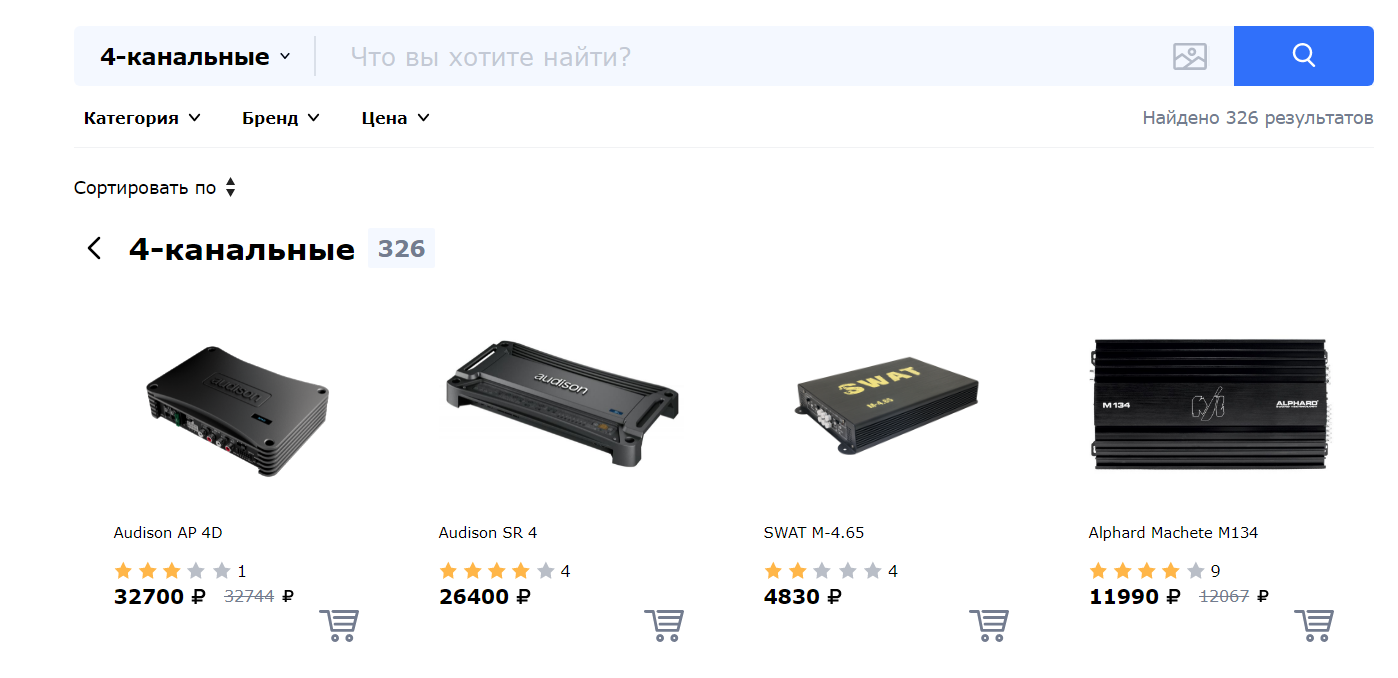
A/B tests
If you want to make sure your website search works properly, you should conduct A/B testing of various design options for both appearance and functionality.
The advanced search feature can simplify the website search process. At the same time, a large number of categories can hinder usability and increase rejections.
Conclusions
Website search is a crucial element of your website’s design and functionality, capable of boosting your conversions and sales.
This feature is aimed at simplifying website navigation, so you should work its operation out down to the smallest detail when setting up website search. This way, it’ll help users find the right product in just a few clicks.
You should also design your search and place it carefully to make it available and visible on every website page.
Your search should be feature-rich. Don’t forget about suggestions, autofill, advanced search, and extra features such as voice search.
Make sure that the design of your search adapts well to mobile devices.
Conduct A/B testing to hone the design and functionality of your website search.