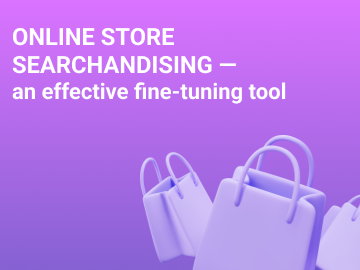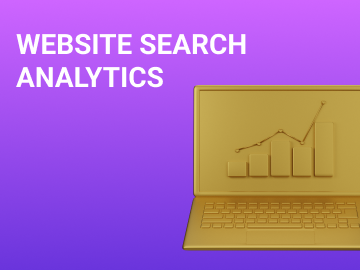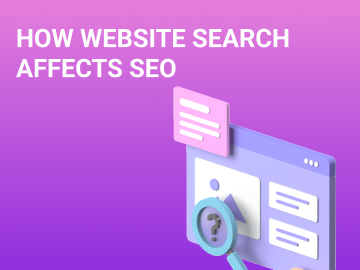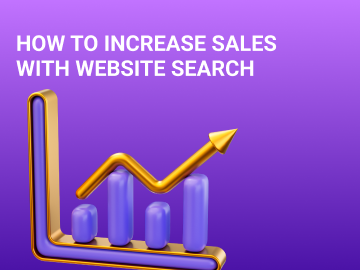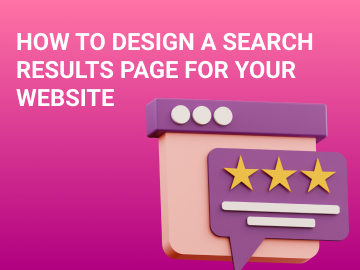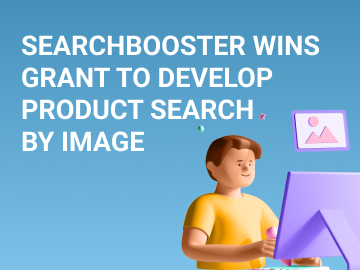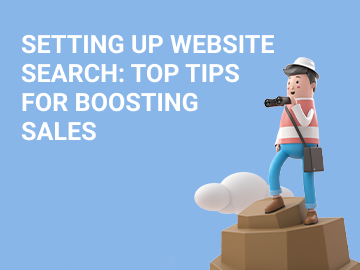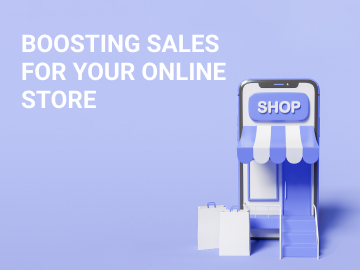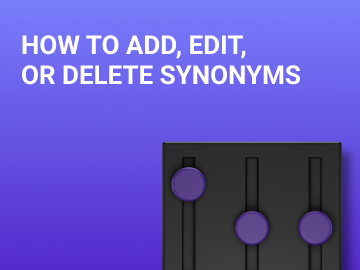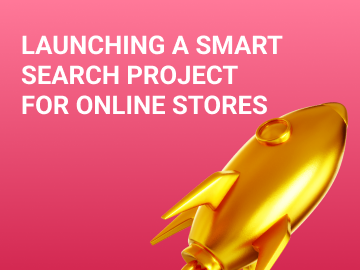Flexible adjustment of search results allows adapting the search functionality for any online store. By analyzing user behavior, you can easily identify typical behavioral factors and determine which aspects can be improved and refined.
The standard settings can be insufficient for the implementation of complex tasks. That is why the developers of SearchBooster expanded the program with an additional module that will help you adjust the search logic. There is now a new Searchandising feature available on your personal account page. With its help, you can easily achieve the output of your desired results for any given query.
Configuring the search logic on your own takes only a few minutes. Below is a step-by-step instruction to help you figure out the available functions.
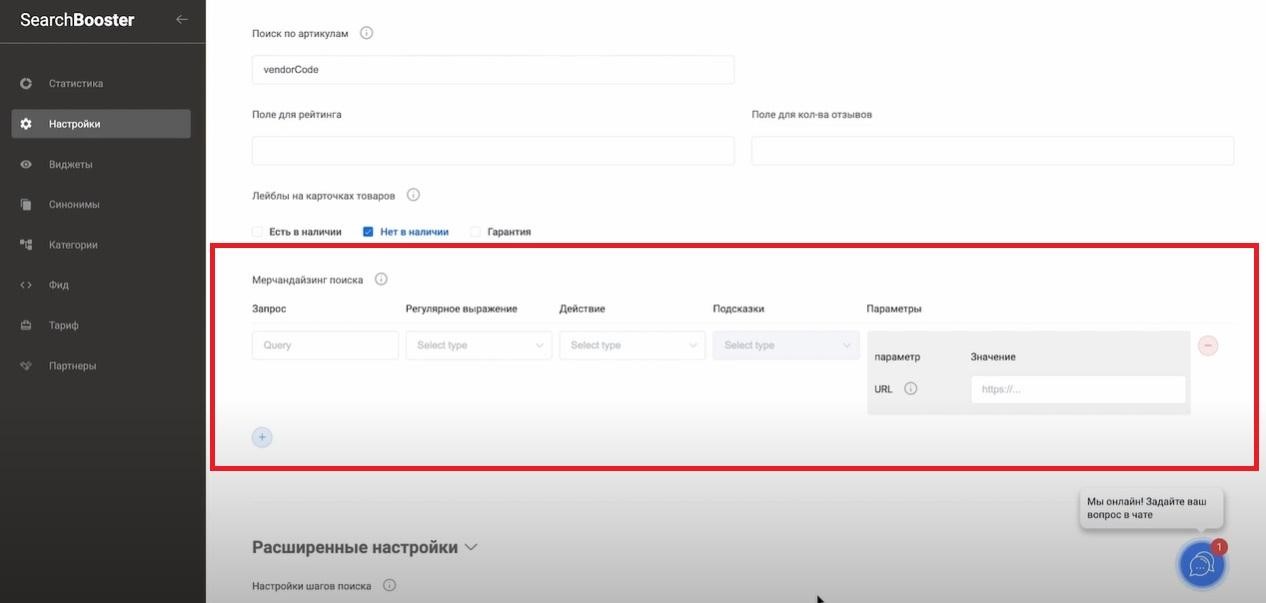
Redirecting a User
Configuring this function requires setting up a query. Let’s take the query “Delivery” as an example. When the user enters it into the search bar, the system will automatically redirect them to the logistics page, helping to quickly find the information they need.
First, you need to enter the word “delivery” into the “Query” field.
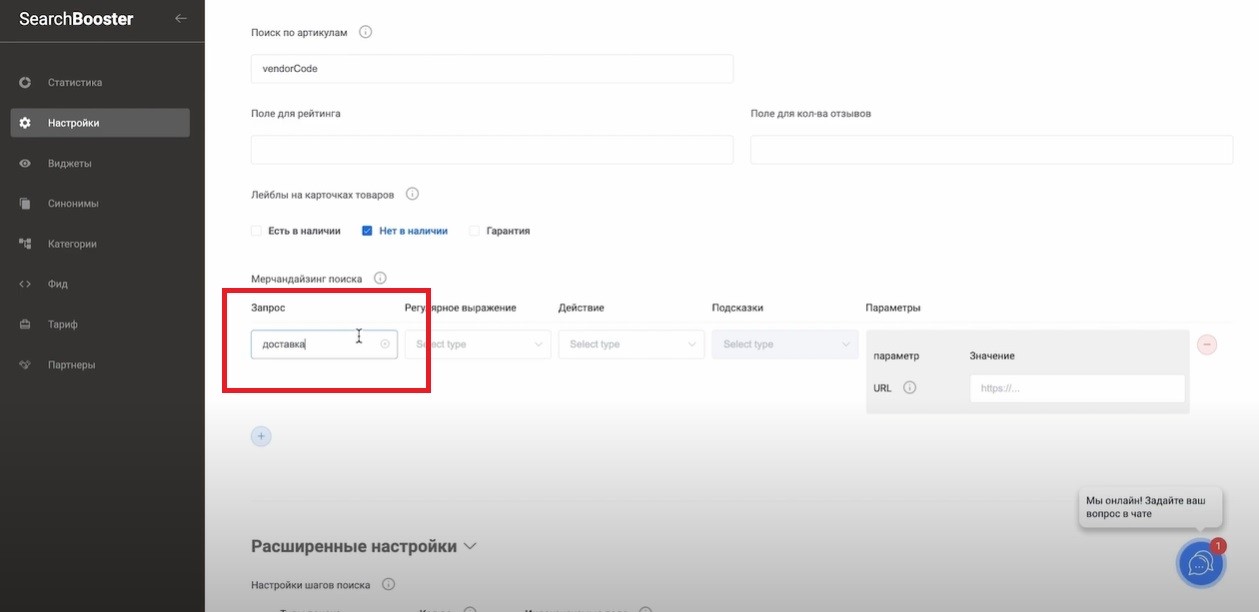

The next tab is “Action.” This brings up a box with several options: redirect the user, replace the query, re-sort the products in the output, and add an output block. Since we need to redirect the user to the logistics page, select the first option.
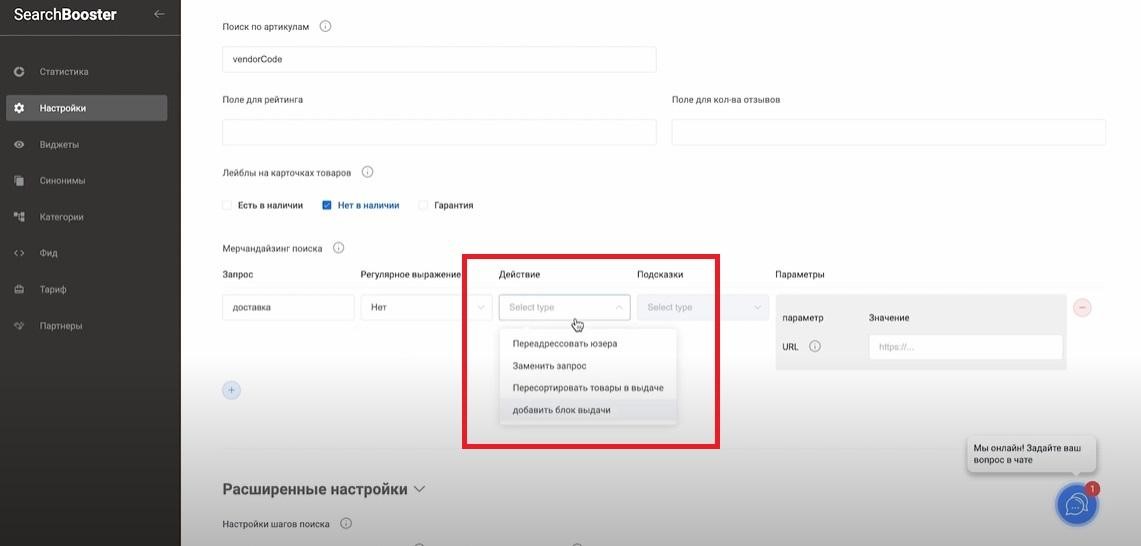
Next, you need to choose between the options “Yes” and “No” under “Prompts.” The former means that this setting will also work with search prompts. If you select “No,” the redirection will only apply to the search results.
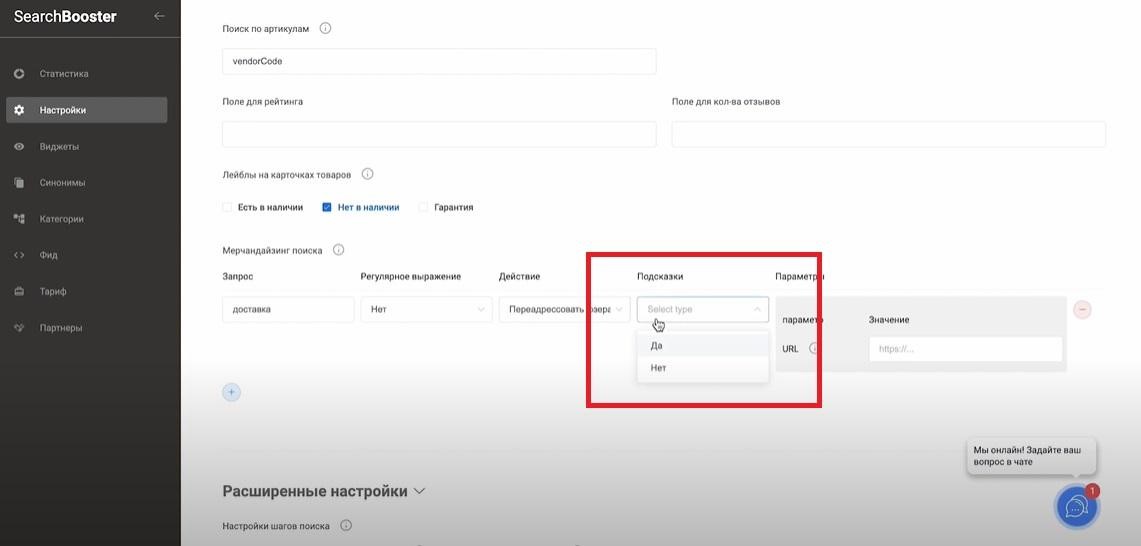
In the “Parameters” field, specify the URL the user will be redirected to.
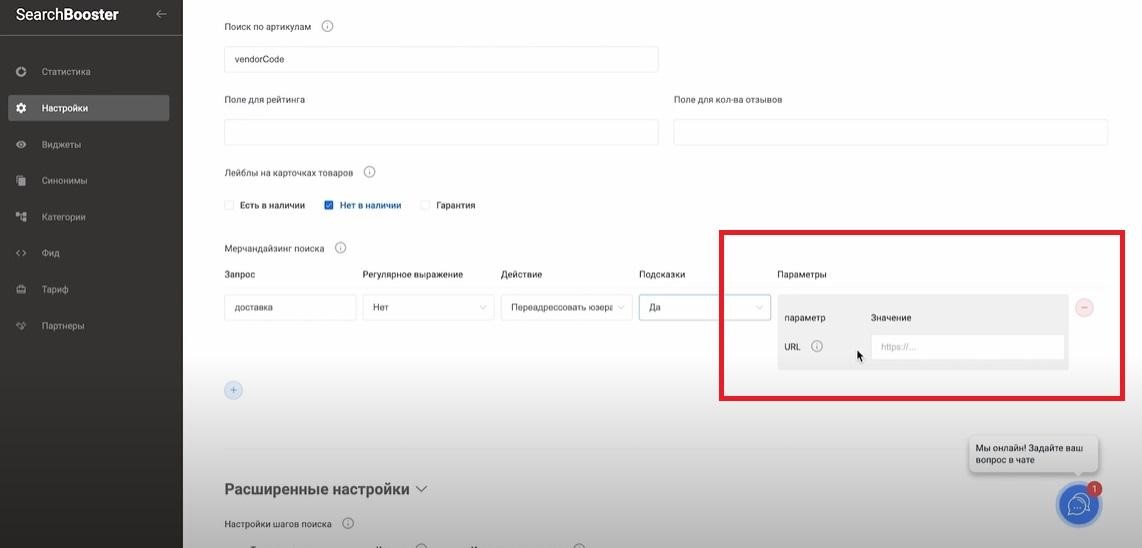
Query Substitution
The second adjustment that can be made involves the use of searchandising. For example, you can automatically replace the word “Delivery” in the user’s search query with “Logistics.” To do this, enter the initial query into the first field.
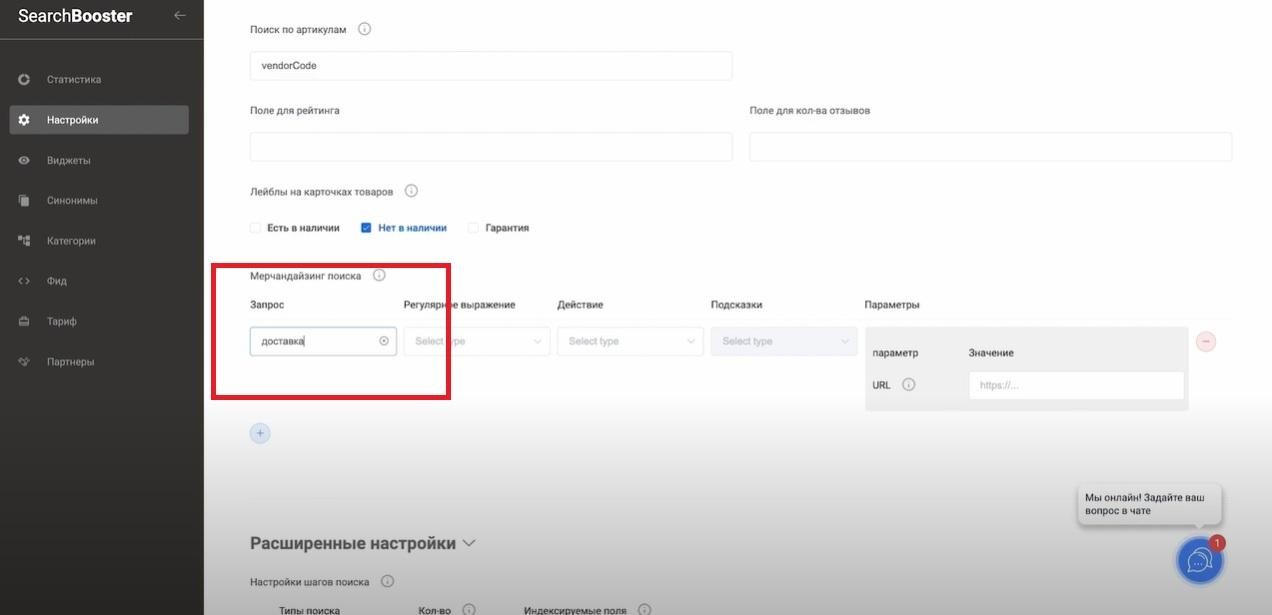
Select one of the options under the “Regular Expression” tab, similar to the first section. Selecting “Yes” will apply the rule to all queries containing the word “Delivery,” while selecting “No” means that the redirection will only be performed for a specific query. In the “Action” tab, select “Replace Query.”
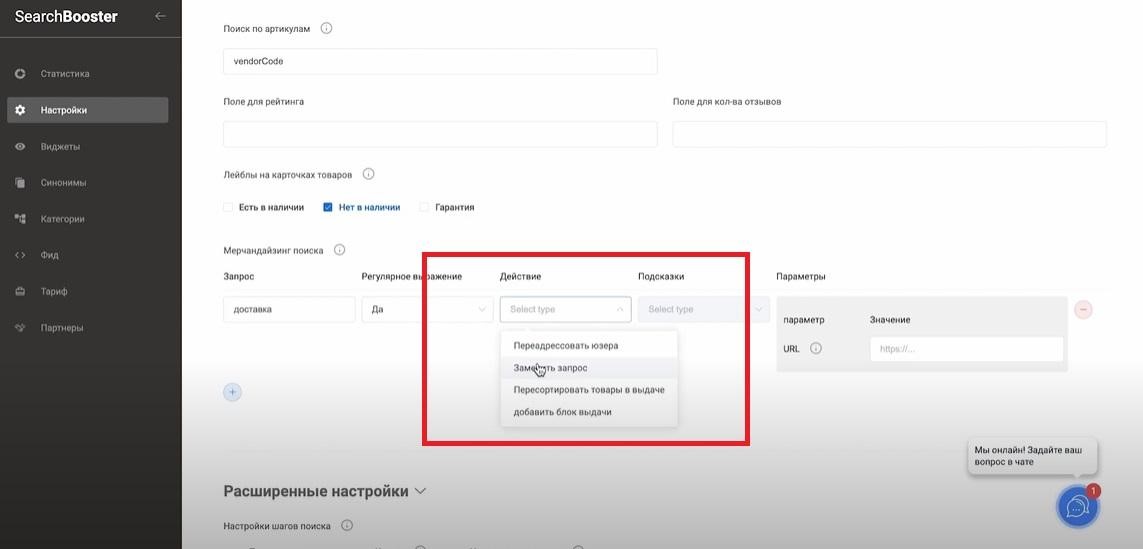
Under “Parameters” you will see a form containing several fields. In the “Query” box, enter the search query to be replaced. “Skip” determines the first output page on which the setting will be activated. Since we want it to be enabled from the beginning, set the value to “0.” “Limit” allows you to set the number of products you want to be displayed in the search results. The fields “Categoryid” and “Regionid” allow you to select a specific category and region. This option is redundant for those using the multi-regionality feature.
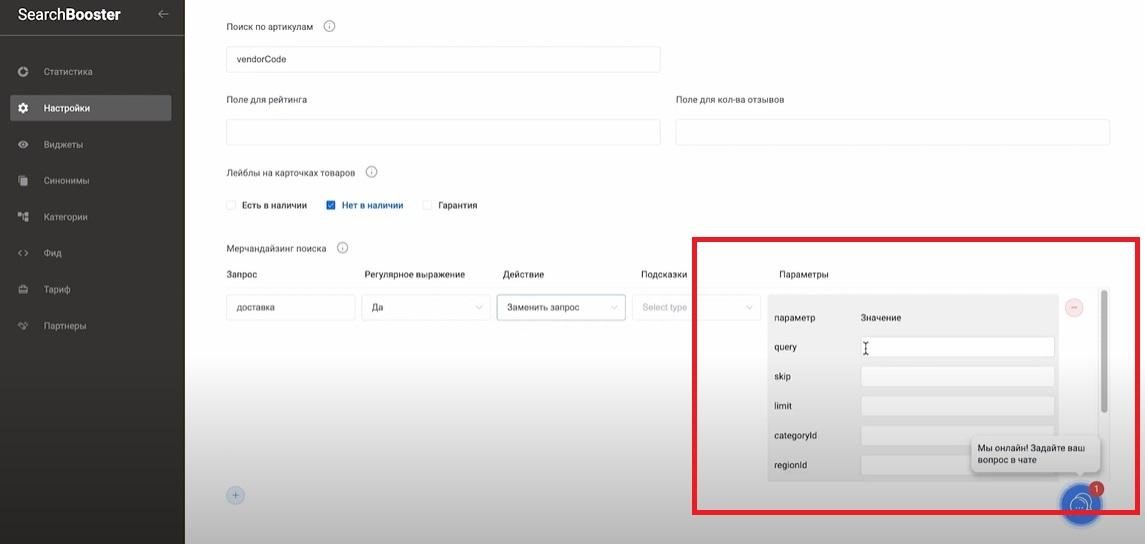
Re-sorting of Products in the Search Output
This is another setting that allows for searchandising. To use it, specify the query you need to re-sort. Let’s take “Oil” as an example and enter it into the appropriate field.
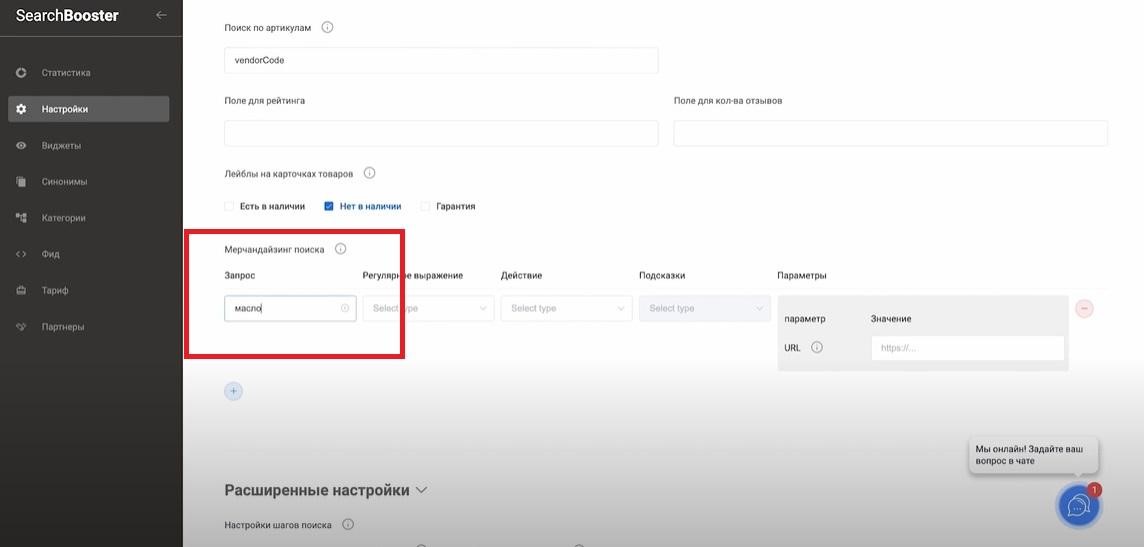
Select “No” under “Regular Expression” to enable re-sorting exclusively for a specific query. Under “Action,” select the option “Re-sort Products in the Output.”
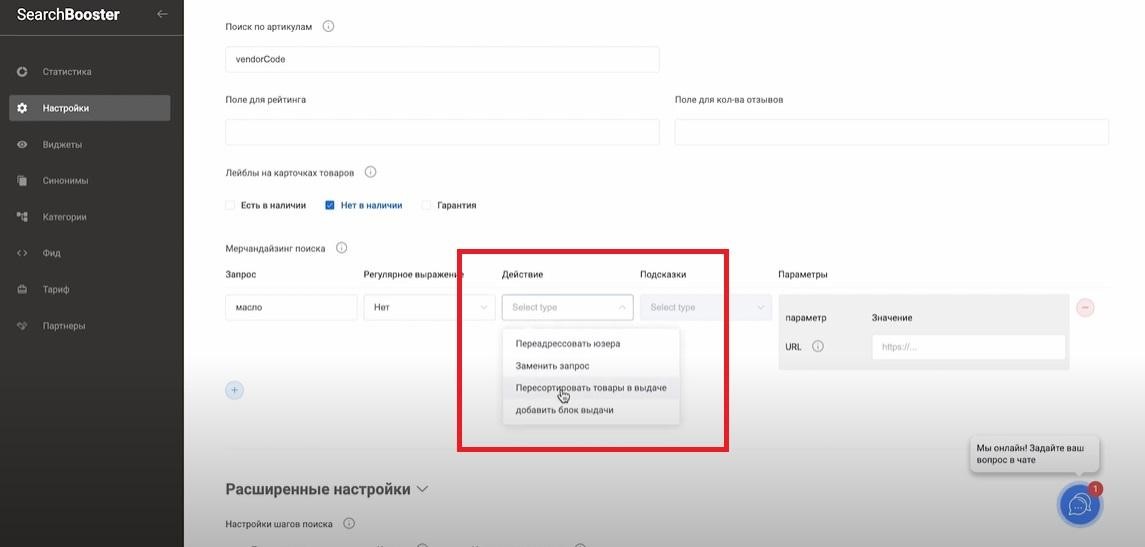
This will cause three boxes to appear in the parameters. “Orderlds” is an array used for specifying product IDs to determine the order in which they will appear on the results page. “Includelds” is used to specify all items to be included in the output (you can use the box described above to sort them). “Excludelds” can be used to specify the IDs you want to be excluded from the search.
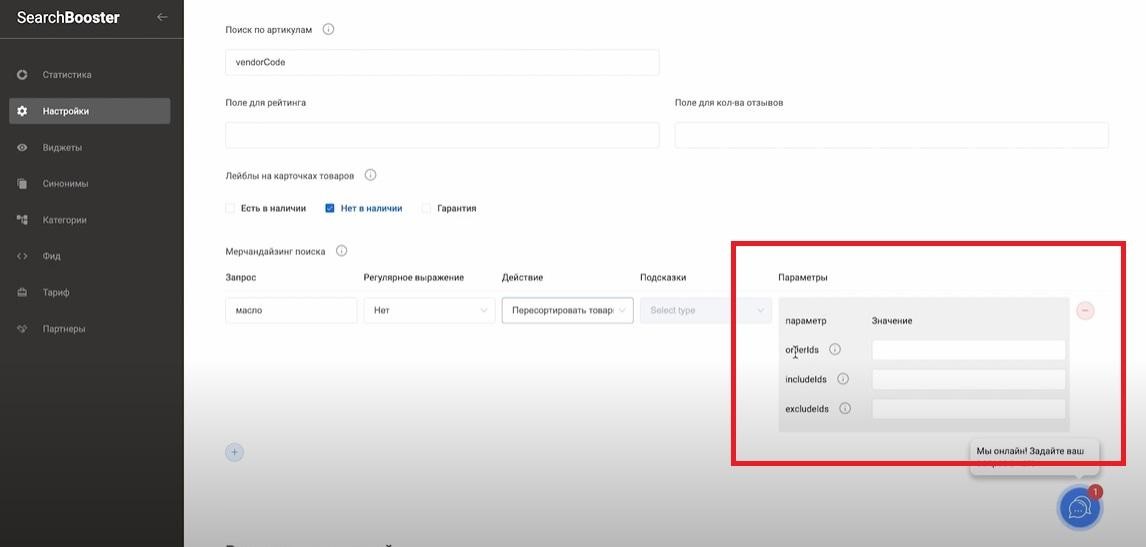
Summary
The Searchandising module has significantly expanded the functionality of SearchBooster. This tool offers exceptional flexibility of settings, unlike anything supported by most other similar solutions. But most importantly, the module is easy to master by reading a short instruction. Everything is simple and intuitive.