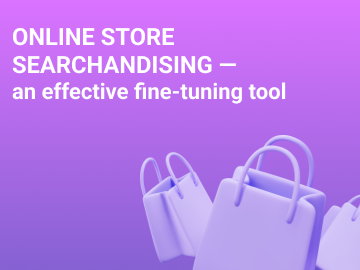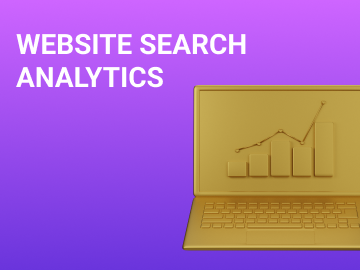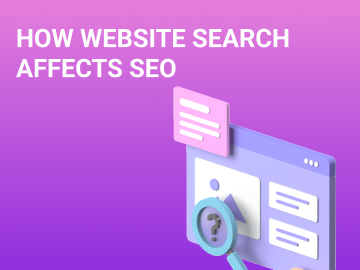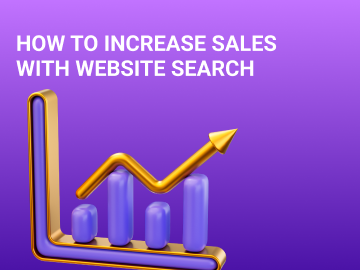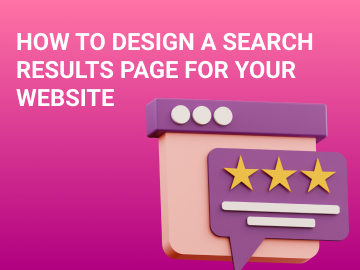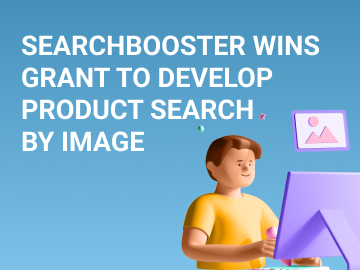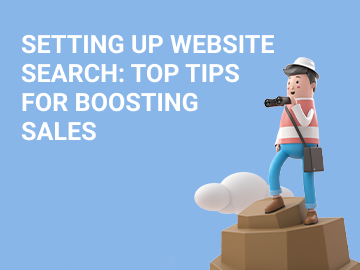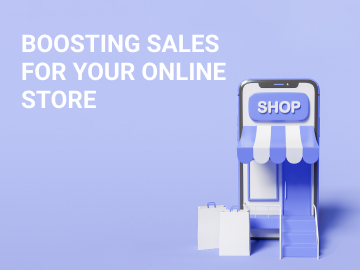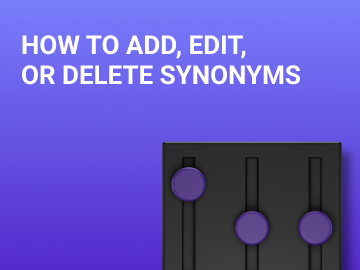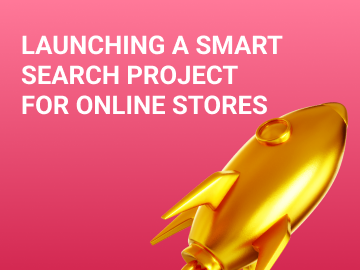Search engines and search-oriented websites, such as YouTube, are an integral part of our life on the net. Obviously, visitors expect the same simplicity and speed when it comes to searching for products, content, or information on other websites.
Developing a search bar is no big task when creating a website, but to have a really useful website search feature means much more than just having a search bar.
Research shows that visitors who use search are 3x more likely to find what they are looking for and become your customers than those who simply browse the pages. Search is also the easiest way for visitors to let you know what they are after, thus giving you the opportunity to adapt your website to their specific needs.
There might be great content or quality products on your website, but if users can’t locate them, they are likely to leave empty-handed and disappointed.
SearchBooster has prepared a perfect search checklist for you. Use it to check your website and find areas for improvement.
Usability
- Search is compatible with all devices
People will be checking your website out using a variety of devices with different screen sizes, which means that your search must be responsive and compatible with all of them. Since up to 60% of search queries are sent from mobile devices, making your search mobile-friendly is incredibly important.
- People must not search the search box
People more or less expect to find the website search bar in the upper right corner or at the top in the middle; on a mobile device, it should be as wide as the screen.
- The input field should be large enough
What one can call “reasonable” width will vary from one website to another, but as a rule of thumb, typical queries are going to fit a 27-character search field. You can make it longer, but definitely not shorter than that.
- Put the search box in the same spot on each relevant page
The exception is on the checkout pages, as this may distract the user from bringing you conversion.
- Put placeholder text in the search box field to reiterate that this indeed is the search bar. You can do this by combining a text tooltip with a magnifying glass icon and/or a button labeled “Search” or “Find.”
- Make sure the placeholder text gets cleared once the user puts the cursor in the search field
- Make sure that the search function is invoked both by clicking the “Search” (“Find,” etc.) button and by pressing Enter on the keyboard
- Quick retrieval of search results
If the search takes more than a second, pop up a progress bar or some other animation to distract the user for a bit.
- Search query repetition.
Make sure that the search query is displayed in certain places:
- Save it in the search field so that it can be easily clarified or corrected.
- Display it as a header above the search results, alongside the number of matches.
- Highlight any matching text in the search results in bold.
- Using “search” in the search.
If the initial query is a “broad” one, help the user refine the results by providing the appropriate filtering parameters (for narrowing down the query) and sorting (for organizing the results).
Functionality
A good search function must adapt not only to the user’s specific “terminology,” but also to their inevitable errors. Poor performance isn’t justified by flawed query input.
A proper website search should:
- be case-insensitive by default search;
- be able to operate singular, plural, and other word forms;
- be lenient to common spelling mistakes and typos;
- recognize synonyms, abbreviations, and alternative terms;
- know slang words;
- handle numbers and special characters;
- process the query if some letters are misplaced;
- process the query if spaces between words are omitted;
- understand the query if a wrong keyboard layout is active;
- process the name of a foreign brand entered in Cyrillic (and also possibly entered with errors).
- When the website search automatically corrects a query, e.g., in case of misspelling, display the corrected and original queries at the top of the page.
- Decide how empty queries (i.e., the user clicked on the button without entering anything) will be handled. You can send the user to the “all categories” page, or simply prohibit the form submission in this event.
Special features
- Relevance of alternative queries. Does the search suggest alternative query wordings? Does your website support the “Maybe you searched” message?
- Saving query history. A perfect search should save earlier customer queries.
- Autofill
Suggest query options. E.g., if “bag” is typed, smart search can complement the query with suggestions such as “women’s bag,” “laptop bag,” “men’s bag,” “organizer for bags,” etc. You can also offer options for categories such as “sports,” “fashion,” or “travel.” Highlight the original query word in bold for convenience.
- Use the “No results” page
If you indeed don’t have any products relevant to the query, try to handle it in a classier way than just popping up a “No results found” message. An even worse decision would be to blame it on the user by telling them, “Check your spelling.” Instead, you should apologize, say that there were no matches, and suggest alternative options. Some websites prefer to use this opportunity to display popular queries, promote certain content, or list all their categories.
- Add navigation elements such as breadcrumbs to the results pages
Breadcrumb navigation is as handy for both human visitors as it is for search engine robots. It helps people understand where they are on your website, giving them the option to easily return to previous subcategories.
- Detailed results in the search bar
Displaying prices, ratings, and photos in the search bar itself is good form.
- Comparisons
Help users study product features and pricing in parallel.
Analytics
Identify the key performance indicators.
For information websites, the key search efficiency indicators can be:
- time spent on the website;
- usage share;
- number of pages viewed.
For e-commerce, some others can be added:
- conversion rate;
- revenue from search;
- percentage of found/not found products.
What else there is to analyze:
- Popular queries
Do you know what your customers search for most often? This report provides useful information for SEO and for the entire marketing team.
- Using search
Are your customers actively using search? What percentage of users take advantage of filters? How many users type something in the search box?
- “Bad” queries
Do you have a report showing which queries failed to return any meaningful results? Which search sessions did make customers leave your website?
- Collecting and viewing search logs
Do you log the entire search activity on your website? Do you regularly take time to review search activity and study the main trends and search queries?
E-commerce
- Search by product attributes
Can customers search products on your website by color, composition, or product category? What happens if a customer enters “32 inch OLED TV” into the search bar? Can your website search determine correctly that “32 inch” is the screen size, while “OLED TV” is the category name? Does it only display products that meet both of the above criteria?
- Relevance
Do the most relevant products get displayed higher in your search?
- Search merchandising
Optimize your search results to meet the needs of your business, boost a certain advertising campaign, or hit your key performance indicators. Decide which product category to display first when a customer searches for a brand.
- Decide whether to display out-of-stock or imageless products in the results.
- Make the cart icon appear directly in the search results to cut the user’s path to purchasing the product as short as possible
- Assign certain product identifiers to specific search queries. They will help you manage the results and display top positions for specific search queries.
Bonus. Choosing the right smart search
All website search platforms are different, and the price is just one of many factors to consider. You should aim for a platform that has all the features you need to provide quality search today and might need in the future as your website grows.
Here are a few points worth paying attention to:
- Analytics. Make sure the platform you settle on helps you understand your visitors and continuously improve your website.
- Functionality. Make sure the platform supports typo correction, autofill, filters, synonym search, and so on.
- Ease of implementation. Go for a platform usable by employees without programming skills. Introducing a website search platform should help them do the work, not make it harder.
- Security. The platform must comply with all of your corporate security standards.
- Reliability. Since website search is an integral part of customer service, you can’t afford downtime or flimsy solutions.
People like to search for things. Naturally, website visitors are very likely to hit the search bar to save time and get the information they are after. Make searching your website as convenient as possible, and you’ll enjoy increased sales and returning customers.
If an out-of-the-box solution is the way to go, then consider SearchBooster to help you set up smart search for your website in a matter of minutes.
Sign up now and get it for free!
You can opt for a 14-day trial without linking a bank card.